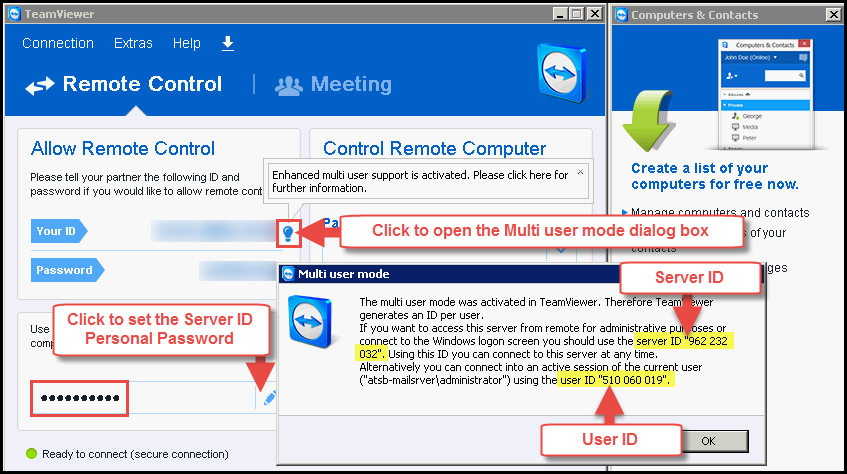|
Providing IceWarp Engineers with access to your server
Posted by Dayan D. Jeremiah, Last modified by Dayan D. Jeremiah on 03 January 2018 08:57 PM
|
|
|
In order to investigate issues, provide setup guidance or to troubleshoot reported problems, our engineer may require access to your server, database and other systems. We understand that this kind of access is sensitive, and are best kept to a need-to-know basis. With this in mind, we will only require access to your systems where it is absolutely necessary. We have taken every precaution to ensure that our systems which store access information are highly secure. However, there are additional precautions that we advise our customers to take before providing us with access credentials. In all cases where we require access to your systems, we will make it clear to you exactly what access is needed, and why. SUMMARY OF THIS ARTICLE
ACCESS TO YOUR SYSTEMS Depending on the task which needs to be performed, our engineer may require access to one of your systems. Where the system supports user account based access, we strongly advise that you change the password of administrator/root/staff account being provided to a random password for the duration of the issue investigation, with only the essential permissions to your systems.
Please note that we may require access to specific user accounts (such as your own) in order to diagnose user or account-specific problems. In this case, we advise that you change the account's password before providing us with the credentials, and change the account's password again after the issue has been resolved. ACCESS TO OTHER SYSTEMS An engineer may also require access to other systems; such as to your Firewall or Security Appliance when diagnosing problems, or direct access to your database in order to perform repairs. When providing access to other systems, we advise you follow the procedures described in the Access To Your Systems section of this article. FIREWALLS AND IP BASED AUTHENTICATION If your systems use or are protected by IP address authentication (e.g. if you have a firewall), please let us know and we will provide you with the list of our office IP addresses to allow through. IF YOU ARE UNABLE TO PROVIDE ACCESS DUE TO COMPANY NETWORK POLICY If this is the case, please inform us and we will discuss the options with you (such as shared and supervised remote control). TEAMVIEWER IceWarp's Teamviewer License enables us to connect only to Teamviewer 12.
Server ID
User ID
| |
|
|